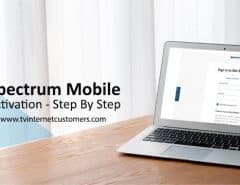Have you recently subscribed to Spectrum Internet and opted for the self-installation service? Are you regretting your decision because you don’t know where and how to get started? Worry not, this Spectrum Internet self-installation guide has got you covered.
As the number of COVID-19 cases is rising, it only makes sense to be cautious and install the Internet service by yourself. If you have opted for the online bill pay service, know that the spectrum internet self-installation guide is as easy as paying the bill. It may seem difficult but it isn’t.
Table of Contents
Professional Installation vs Self-Installation – Which One’s For Me?
Before we dive into the guide, it’s best to figure out if self-installation is for you. Many people are not tech-savvy at all, which would mean calling in a technician. To help you decide, ask yourself these questions:
How Tech-Savvy are You?
If you have ever set up a router or a modem in the past, you will have no problem in installing the service. On the contrary, if you are totally new, and words like “router”, “modem”, “Ethernet cable” and “outlet” scare you, then let the professional do the work.
Are You Willing to Spend Money?
Self-installation is free whereas calling a pro to install your service isn’t. If you would like to save money, then do it yourself. On the flip side, if you have purchased a bundle (Internet, cable, and/or phone), you will score free installation so don’t mind calling a professional.
Will You Be at Home?
When you choose professional installation, you will be given an appointment date and time by the company. You can’t pick and choose. This means you will have to be at home when the technician arrives. With self-installation, of course, you can install the Internet service as per your availability.
How Much Does the Professional Installation Cost?
In case you are settling for professional installation, it will cost $49.99. It’s a one-time fee, though. The appointment window is for three hours. Be sure you’re available for three hours and make all arrangements for a smooth installation. If everything goes well, chances are they would complete the installation within an hour or even less so don’t get intimidated by the appointment window.
How to Order the Self-Installation Kit?
Are you planning to stick to self-installation to avoid social interaction? That’s the right thing to do.
For this DIY venture, you must opt for the self-install kit at the time of ordering the Internet plan. The provider will deliver the kit to your doorsteps without any additional cost.
Read Suggestion: Cox Gigablast 1GBPs Internet Detailed Features and Pricing
What’s Inside the Kit?
The kit includes the following essentials:
- Modem and a power cord
- Router and a power cord
- Coaxial cable
- Ethernet cable
- Coaxial splitter
- Instruction manual
How to Self-Install Spectrum Internet
Once your kit has arrived, do check all the six essentials mentioned above are present. Hold on tight until you install the service:
Step 1: Connect the Modem
- Take the modem and its power cord
- Pick the coaxial cable
- Connect one end of the coaxial to the cable outlet and the other to the modem
Note: If you are connecting the modem and receiver to the same outlet, use the coaxial splitter.
- Now connect the modem with the power cable
- Plug it into a socket near you
- Wait for up to 5 minutes for the modem to connect to the network
If the modem’s light turns solid that means it’s connected. If it keeps on flashing that means it’s still working.
Step 2: Connect the Router
- Take the Ethernet cable and connect one of its ends to the modem
- Connect the other end to the Internet port of the router
- Connect one end of the router’s power cord to the router and the other to a socket
- Wait for the status light to turn solid green
- This might take up to 10 minutes
Once the light turns solid that means the router is now connected. In case the connection doesn’t establish, unplug the router from the electrical outlet and try again.
Step 3: Time to Connect to the Network
Now all you have to do is go to the Wi-Fi settings of your device (this could be a laptop, smartphone, tablet, or games console). You should be able to find the SSID name in the available wireless networks on your device. Pick yours, enter the password, and connect to this network.
Note: The SSID name and password is printed on the label of your router.
Step 4: Activate Internet Equipment
Wait, you are not done yet. The Internet service isn’t active yet so don’t be confused and start Spectrum troubleshooting. To be able to connect to the network and actually surf the web, you must activate the Internet equipment first. Here’s how to do it:
- Visit https://www.spectrum.net/selfinstall
- This will take you to the activation page
- Complete the prompts to activate your equipment
All prompts are self-explanatory. Hopefully, you won’t face any difficulty completing the steps. In case you are unable to access the mentioned link, call customer support for help.
Read Suggestion:pptechnews
Conclusion
Voilà! You are now ready to use blazing speed Internet and forget about the packet loss problem. Spectrum Internet doesn’t have data cap limitations so you should be able to continue streaming shows, playing HD games, attend Zoom calls, study online, and WFH without interruption. Enjoy your experience.