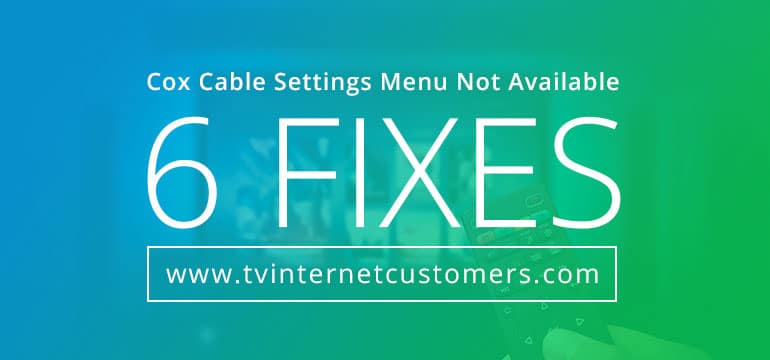Cox Cable is the primary choice of American consumers when it comes to fulfilling their internet and television needs. The company is extremely popular for providing top-notch services. This is the reason why they became the third-largest cable television provider in the U.S. The company currently provides its offerings in eighteen states including California, Arizona, Georgia, Florida, Arkansas, and Oklahoma. Cox is catering to more than six million satisfied customers. It just proves the company’s authenticity when it comes to providing excellent service.
However, while using their TV service, some people have reported a problem that they are no longer able to access the Cox cable settings. It sure is a frustrating issue for some who want to customize the settings according to their preference. If you facing the same situation then don’t worry! There are six ways that can help you get rid of this pickle. So, without any further ado, let’s begin!
Table of Contents
1. Reboot the Receiver
To resolve your Cox cable problem, the first thing to do is to reboot the receiver. This is because it will streamline the configuration settings that will refresh the signals. To going ahead with this step, simply unplug the power cable from the receiver. This will switch the receiver off. Now, you have to wait for two minutes at least. You can then plug the power cable back in. Your receiver will now turn on. Doing this might resolve your issue.
Also, some people usually think of doing Cox Mini Box activation fast, thinking it is an advanced receiver that will allow them to watch all the channels on different TV sets and that the device won’t ever have a similar problem. However, that is not the case. You must be subscribed to Advanced TV or higher for the mini box to run all channels on a different television. Moreover, there is a chance that you encounter a similar issue which you would then have to report it the company’s customer representative.
Read Suggestions:Business Address Verification: Validating Location Remotely
2. Reset the Device
When rebooting your receiver didn’t work then try resetting the device. It will surely solve most of the problems including the setting menu unavailability. You can locate the reset button on the back of the receiver. All you need to do is press it for ten seconds. This will reset the router. If the reset button is not working then get in contact with the Cox customer service center and ask them to do it via their automated system.
3. Check If the Remote Works Fine
Another reason why you are having this issue is because of the remote. There is a chance of being something wrong with it. To check if it is working, direct the remote to the front panel of the receiver and make sure there is no hindrance in between. You can then try pushing buttons to see if it works. Also, make sure that you are using the remote control within 15ft range. Moreover, if the remote is not working then make sure that you have placed fresh batteries in the right way.
4. Look for Power Issues
You might not know this but power interruptions play a pretty big part in the features not functioning properly. So, if you are unable to access the cable settings menu then look out for power issues. You should check if the cable box or receiver is plugged in the power outlet properly and that it is working. Also, make sure that the switch of the plug is turned on.
Read Suggestions :10 Reasons Why You’ll Love WordPress
5. Call for a Technician
If in case all of the above-mentioned ways didn’t work then your receiver might have some hardware problem. In such a situation, don’t hesitate in writing Cox an email. The company will definitely take an action and would send a technician to your place who will examine your receiver to see if it has some hardware issue. Your receiver will then be fixed by the technician and you would no longer face that annoying problem again.
6. Reach Out to Cox Customer Support
If you are using Cox’s cable service then it is necessary to have a strong internet connection as well. In case you already have access to Cox WiFi then give their customer support a call and brief them about the problem you are facing. They have a sophisticated system through which they view their accounts. Getting in touch with them would allow the brand to troubleshoot the receiver which will get rid of the issue.
Conclusion
And there you have it! These are some of the ways that will help you fix the settings menu not available error. Also, keep in mind that if you are not using their internet service but plan to then inquire about Cox In-Home Panoramic Wi-Fi System from their customer support team. This deal will meet your family’s internet needs and would provide you with a decent speed while protecting your connection at the same time. This means you can easily enjoy content on the television without any lag! Also, you would be able to play video games easily.