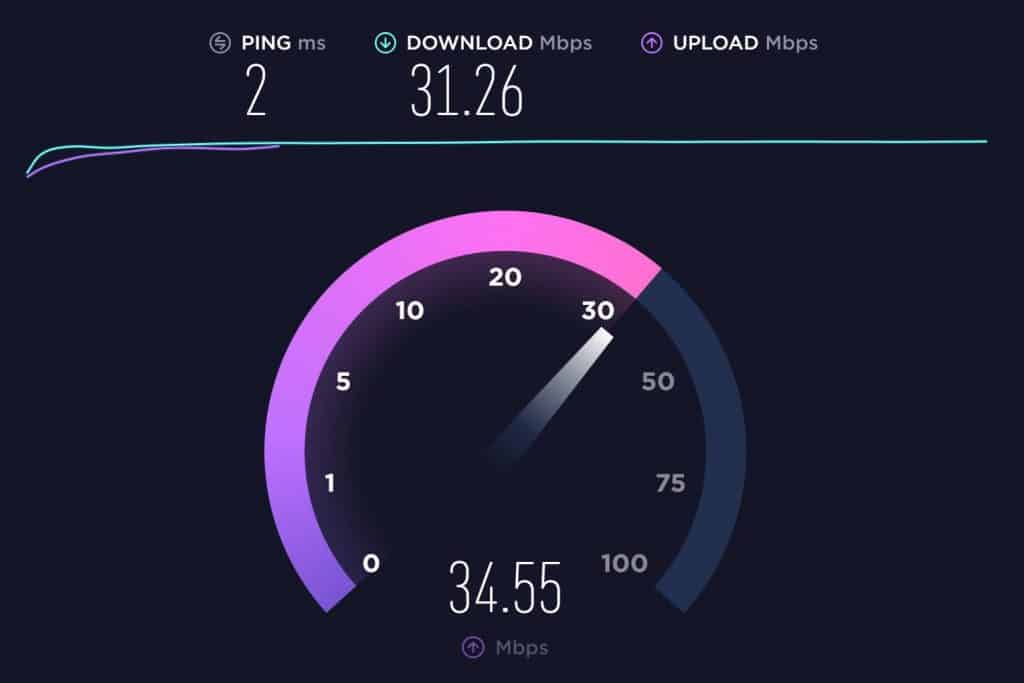With more and more people having multiple gadgets, the demand for speed has increased. Whether it’s surfing, watching videos, or listening to music, being disconnected is extremely frustrating. These simple tips can help boost both your router’s speeds as well as your WiFi.
Table of Contents
Get On the Same Channel
Most WiFi routers come with a default set of channels to use. If you’re in a congested area, your WiFi router could be fighting with other routers for bandwidth and this is affecting your speed. Switching to another channel can help ensure that your router doesn’t get interrupted.
To check which channel your router is currently on, just log into the router and check the details. It should say what channel it’s running on.
Is it Good to Buy Old or Used Routers?
There is no definitive answer as to whether it is better to buy an old or used router. On the one hand, an old router may be less reliable and have fewer features than a newer model. On the other hand, a used router may be a great deal and come with all the features you need.
You can grab cheaper routers and modems from FindUsed.Forsale, there are many available at discounted prices.
Steps to Boosting Your WiFi Signal
There are a few simple steps you can take to boost your WiFi signal and improve your connection. First of all, check to see if your router is in the best possible location. It should be in the center of your home and away from walls and other obstructions. You can also try adding an external antenna to your router or using a WiFi extender. If you have a dual-band router, use the 5GHz band if possible.
- Router placement is important for the best WiFi signal.
- External antennas or WiFi extenders can help improve the signal.
- Use the 5GHz band if possible on a dual-band router.
Positioning your Router for Optimal WiFi Coverage
Positioning your Router for Optimal WiFi Coverage is key to getting the most out of your home network. By following a few simple tips, you can ensure that your Router is broadcasting its signal in the most effective way possible. One easy way to achieve this is to place your Router in a central location in your home, away from obstructions.
Checking for WiFi Interference
If you’re having trouble connecting to a WiFi network, or the signal seems weak, you may have interference from another device. To check for interference, turn off all other devices in your home and try to connect to the WiFi network again.
Upgrading your Router’s Firmware
Upgrading your router’s firmware is an important step in ensuring that your network is running as efficiently as possible. By upgrading to the latest firmware version, you can take advantage of bug fixes and new features that may improve your network’s performance. It’s important to note, however, that not all routers are firmware upgradeable.
Enabling Beamforming
Beamforming is a technology that allows a transmitter to direct its signal towards a specific receiver, increasing the signal-to-noise ratio and improving the communication quality. Beamforming can be used in both wired and wireless networks. In a wired network, the transmitter and receiver are connected by a cable. In a wireless network, the transmitter and receiver are usually located some distance apart.
Using a Wireless Range Extender
A wireless range extender is a device that can be used to amplify the signal from a wireless router. This can be helpful in situations where the router is not able to reach all of the desired locations in the home or office.
Optimizing Your WiFi Settings
Optimizing your WiFi settings can help you get the most out of your network. By making a few simple changes to your router’s configuration, you can improve your signal strength, increase your data throughput, and extend the range of your network. Here are a few tips for optimizing your WiFi settings:
- Check your signal strength.
- Adjust your channel width.
- Enable QoS.
- Use a higher power level.
- Use a lower power level.
- Change from internal to external antennas.
- Move the base station closer to the client.
- Increase your maximum client rate.
- Make sure all clients are at the same channel width.
- Adjust transmit power to take into account the shielding of the walls and doors.
- If the signal level is too low, use a repeater to boost the signal.
Securing Your WiFi Network
You can take a few basic steps to secure your WiFi network and keep your data safe. Change your network’s default password, enable encryption, and use a strong firewall. You should also regularly check your router’s logs for suspicious activity.
Change the WiFi password
When you first set up your home network, you probably used the default password included in the router’s instruction manual. And if you’ve never changed it, it’s still using that password today. Do yourself a favor and change the password now. Most routers have a default password of “admin” and can be accessed by typing this into your browser’s address bar.
Troubleshooting Tips for Boosting Your WiFi Speed
If you’re having trouble with your WiFi speed, there are a few things you can do to troubleshoot the issue. First, make sure that you’re in a location where you can get a good signal.
If you’re in a room with lots of walls or furniture, try moving to a different spot in the room. You can also try turning off any devices that are using the WiFi network, like smartphones, tablets, and laptops.